How to render in sketchup has never been so simple or fast. If before it was synonymous with pain, cold sweat and clear nights with the computer almost on fire, now just a few clicks and that's it, an image worthy of “wow” appears. Today you no longer have to pray for the rendering to finish before the coffee runs out. In this article, I show how it is possible to create realistic images directly from SketchUp, from classic methods to the magic of artificial intelligence. And yet, of course, I present solutions such as Redraw, the platform that promises super-fast renderings directly from the browser, without installation, without fuss. Don't you believe it? Take the next steps, test and enjoy, you may never want to know about gigantic plugins again.
If you're looking for practicality, beautiful visual results and plenty of time, you'll want to check out Redraw.
No more struggling to render in SketchUp.
It even seems like a rhetorical question. But the truth is: more and more of your customers want to see, not just imagine. Showing the project in SketchUp in 3D is impressive, but the difference between a raw model and a realistic rendering is the size of the distance between “ok” and “wow”.
If you've ever found yourself showing off that dull gray model and hearing a “So, is it going to stay that way?” , it's time to go one step further. Mastering rendering means saving time for approval, delighting clients, valuing your portfolio, and saving your team from eternal meetings trying to explain light and texture with words.
Learning how to generate realistic images in SketchUp is no longer a fresh thing. It became a work tool even for those who were never a fan of technology.
The story of good rendering begins within SketchUp, before any export or use of AI. If the 3D model is messy, full of inverted surfaces and “lost” faces, the final result will be doubtful to say the least. And nobody wants to be embarrassed (or at least, I don't want to).
That's that annoying detail that nobody likes to waste time on, but that saves lives down the road.
Before you exit by clicking “render”, think:
Define scenes in SketchUp, make adjustments to Field of View, adjust camera height. Render loves it when you put in a little extra effort at this stage.
A clean template does half the rendering on its own.
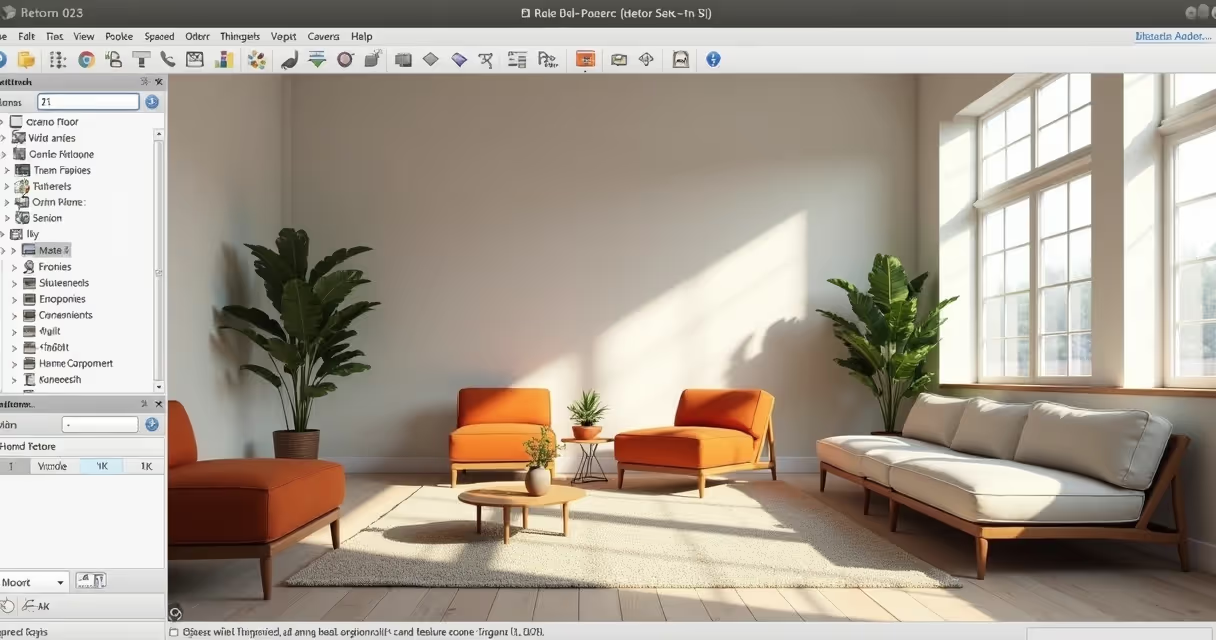
If a well-done project is half the way, choosing the rendering tool is the other half. Here, the need is in charge: someone may only need a preview, another wants something almost indistinguishable from a photo.
Yes, some people still ask: “Doesn't SketchUp alone make a realistic rendering?” Well, the program even exports images in PNG or JPEG using the Export command, but the most you can get are shadows, stylized styles, and some cuter lines.
The look is interesting for digital sketches or quick presentations. But if the idea is to show finish, floor shine and glass reflection, you will need something beyond the basics.
Conclusion: Native is only suitable for quick presentations or artistic sketches.
Here begins that game “the more, the better or does it just complicate?”. There are several famous plugins integrated with SketchUp, with advanced controls for materials, lights, cameras, and special effects.
But for many, the nightmare is real: extensive menus, options that even programmers miss, and time-consuming renderings that steal quality of life. Then a question arises: isn't there a simpler path?
Until recently, high-quality rendering was a mix of art, patience, and hardware. With AI, the story changed: just export the model (or even a sketch!) , send it to the cloud and let the server work for you.
Redraw enter this scenario as an option for architects, designers, engineers, companies and even those who are just starting out. One of the differentials? Renders finished in seconds, right in the browser, with the right to transform simple drawings into realistic images or animated videos.
And if rendering became “clicked, quit”, why complicate it more?
Look to the future: let AI suffer for you.

You can breathe a sigh of relief: yes, you can generate incredible images without installing any plugin. “How like that?” , simple, using online solutions, such as Redraw, that dispense with the old list of hardware requirements and versions of SketchUp. The flow is simpler than it seems:
This process is great for those who:
Less time setting up, more time presenting.
You may have noticed that the difference between a rendering that seems to have been made in 2005 and another that is impressive is in the details: light, materials, texture and camera angle.
IA knows how to work with light, but it helps a lot when you already orient the scene in the right way.
Just what's necessary: light, texture, angle and... it's over.
Now we come to that controversial point: “How long does it take to render in SketchUp?”. Honestly, it depends. With classic plugins, it can range from minutes to hours, especially if the configuration isn't perfect. But I can say, with Redraw-like AI, it is possible to receive ready images in seconds or at most a few minutes, even for large projects.
Tips to speed up your rendering:
Finally, develop a workflow: model, make the first quick render, adjust light and materials, refine, only render high in the last step. Avoid wasting time and patience.
Smart rendering is a life saver.
Rendering in SketchUp is the process of generating realistic images from the 3D model made in the program itself. The model, which is normally simple and “dry”, is simulated with light, shadow, texture, and materials to appear as a real photo of the built project. There are methods with plugins, manual export and new AI options, as provided by Redraw, that make everything more practical.
You can render a project in several ways: using plugins attached to SketchUp that allow detailed adjustments of light, materials and camera; exporting images from SketchUp itself (quite limited); or using artificial intelligence platforms, such as Redraw, where you just have to send the model file and receive the render in a few clicks. The important thing is to always clean your model beforehand to avoid problems.
Traditional rendering plugins work well for those who like to customize everything, but they can be cumbersome and require a powerful computer. Modern and fast alternatives include cloud-based tools with AI, such as Redraw, which offers simple rendering with no installation required. The ideal is to try the options and see which one best fits your workflow and type of project.
The simplest rendering, via direct image export from SketchUp, is free but limited, does not generate realistic images, only improved sketches. Paid plugins and AI platforms, such as Redraw, offer plans with advanced features, but they generally allow initial tests or affordable plans. It is worth considering that saving time usually compensates for any investment.
The secret to quality rendering lies in three pillars: well-organized model (without lost geometries or inverted faces), careful choice of textures and materials (high resolution, correct scale) and lighting designed from SketchUp. Modern AI platforms, such as Redraw, already make it a lot easier, but no magic works miracles with a bad model. Make every effort to prepare, choose the right platform, and the rest is a matter of final adjustments.
Now that you've discovered how to render in SketchUp in an easy and pleasurable way with the help of artificial intelligence, such as that offered by Redraw, you won't have to settle for less. Instead of wasting precious hours struggling with complicated plugins and complex configurations, choose a solution that's fast, efficient, and fully aligned with 21st century needs.
Sometimes the only thing you need is a simple click. Or a cloud platform that works for you. Or maybe just a little bit of courage to try something new. Don't just stick to theory: try Redraw, see your project come to life in a matter of seconds and join thousands of professionals who have already left the challenges of rendering behind them.
The future of rendering is now at your fingertips, directly from your browser.
Now it's your turn: do you want to visualize your idea transformed into a realistic image? Get to know Redraw, impress your customers, and take your time to create more and explain less.